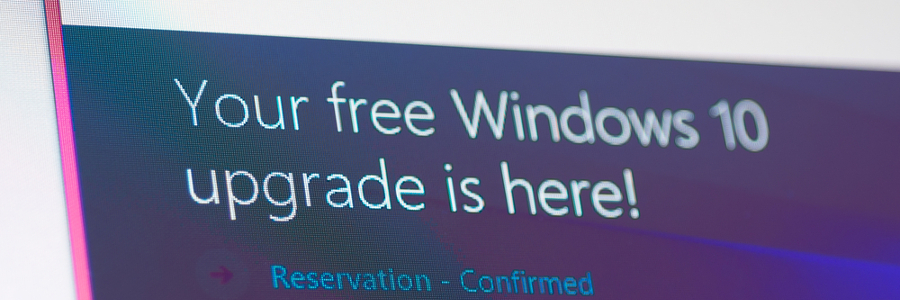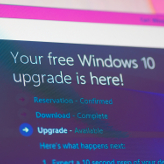 Although Windows 10 is packed with wonderful new features, it’s far from perfect. Users have complained about storage, connectivity, and update issues, among other things. If you’ve encountered any of these issues, no need to panic. We have listed down five simple fixes to the most common Windows 10 problems.
Although Windows 10 is packed with wonderful new features, it’s far from perfect. Users have complained about storage, connectivity, and update issues, among other things. If you’ve encountered any of these issues, no need to panic. We have listed down five simple fixes to the most common Windows 10 problems.
1. Less storage space
When you upgrade to Windows 10, your old software is not actually deleted but stored in your hard drive as “windows.old”. While this is a smart move that allows users to downgrade their software if they want, it also consumes a lot of space that you can use to store more important files.
If you want to delete this previous version to free your storage space, first type “cleanup” on the Windows search bar to pull up the Disk Cleanup app. From there, you can either click on OK right away, or you can choose Clean up system files to ask Windows to scan your system. Either of these options will open a pop-up box that will ask whether you would like to delete previous Windows installations.Then, select the files you want to delete and click OK.
2. System Restore isn’t enabled
In Windows 10, System Restore isn’t enabled by default. To turn it on, go to the Start Menu and type “Create a restore point.” Next, choose the system drive and click the Configure button, then select Turn on system protection. Use the slider to set an appropriate amount of maximum disk space to be used for restoring the system (about 5 GB should be enough).
3. Updates won’t work
First off, check if you’ve upgraded to the most recent stable update. Users should hold off on installing the Fall 2018 update until issues are resolved. If your updates still don’t work, download and run Windows Update Troubleshooter and try to update again.
4. Privacy violations
Windows 10 faces a lot of criticism over data privacy settings. We recommend you review them from time to time, especially after every update is released. To change the privacy settings, go to Start Menu > Settings > Privacy. On the left-hand side, you’ll see a list of features and data Windows has access to that you can disable, including the computer’s camera, microphone, account information, and so on. Turn off the ones that you don’t want Windows to have access to.
If you use Windows Defender, go to Update & Security, and decide whether you want to enable cloud-based detection and automatic sample submission, which uploads suspicious files to Microsoft Servers for analysis.
5. Windows 10 uses up all the 4G data
Windows 10 allows you to connect to the internet via cellular data, just in case the Wi-Fi is slow or unavailable. However, it can use up all your data if you’re not careful. To avoid this, go to Settings > Network & Internet > Data Usage. Select Cellular Data from connection options, and then click on Set Limit where you can adjust how much data your computer uses.
We hope these five fixes will help enhance your Windows 10 experience . But while there are some issues you can fix by yourself, others are more complicated and would better be handled by IT experts. Call us today, and let our staff get rid of all your Windows 10 headaches.