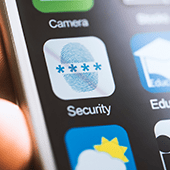 If you get separation anxiety at phone-prohibited events or you’re one of those people who sleeps next to their phone, then you’re probably emotionally attached to your smartphone. And just like every other thing we hold dear, we should put up some walls and protect it.
If you get separation anxiety at phone-prohibited events or you’re one of those people who sleeps next to their phone, then you’re probably emotionally attached to your smartphone. And just like every other thing we hold dear, we should put up some walls and protect it.
So, if you value your apps, personal data, and everything else stored in your Android, it’s time to take its security to a whole new level with these features you can enable right now.
Set a strong screen lock
The single most important thing any smartphone owner can do is use a strong, unique passcode or swipe pattern to prevent unwanted access to their device. Avoid using obvious codes such as your birthday or pet’s name; instead, use alphanumeric combinations that are much harder to crack.
To enable a screen lock, simply head over to Settings > Security. Select Screen Lock and pick your preferred password lock type and set Automatic Lock after a certain period of time. From then, you will need to enter your passcode or swipe pattern each time you try to access your phone.
Use alternative unlocking methods
Newer Android devices have advanced security tools for an extra layer of protection. These include features like fingerprint authentication, iris scanning, and facial recognition. To see what features can be enabled on your phone, go to Settings > Security.
In addition, if you are a Google Nexus or Pixel user, your device is equipped with a range of Smart Lock options that when activated, keeps your phone unlocked when it’s detected to be on your body or near a trusted Bluetooth device. These settings can also be found under Security.
Enable Find My Device
Google’s Find My Device is a locator service that lets you track or wipe data from a lost or stolen Android phone, tablet, or wearable. All you need to do is add your Google account to your Android device and turn on the location feature to enable the service.
To locate your device remotely, install the Find My Device app or access it via web browser. Once you’re logged in, a dashboard will show an approximate location of your phone and provide you with four options: locate your device, play sound, lock your device (and add a short note), or erase device that permanently deletes all data stored.
Revisit Your App Permissions
Did that photo-editing app you just downloaded really need access to your Contact list? If you sometimes wonder why some apps need so many permissions or why they request to access data unrelated to their purpose, then you are asking the right questions.
Remember to take control of the features that you allow your apps to access, especially from dubious developers who might stealthily steal your information. If you have Marshmallow or later versions of Android, go to Settings > Apps and then select the app. Click on Permissions and revoke all those permissions you’re uncomfortable with.
Encrypt Your Phone
Device encryption protects your data by converting it into a format that prevents unauthorized individuals from accessing it without the key. This is particularly important if someone manages to find a way around your lock screen and pull data from your device.
Android handsets running on Lollipop or higher has full encryption enabled by default. But if you’re using an older device, encryption options can also be found under Security.
It never hurts to take extra steps to make sure your information is protected. Some of these might take time, but trust us, it’s totally worth the extra minutes. If you need more tips to secure your personal or even your company’s files, email, or data, we’ll be happy to help. Security is what we do best, so give us a call today!
