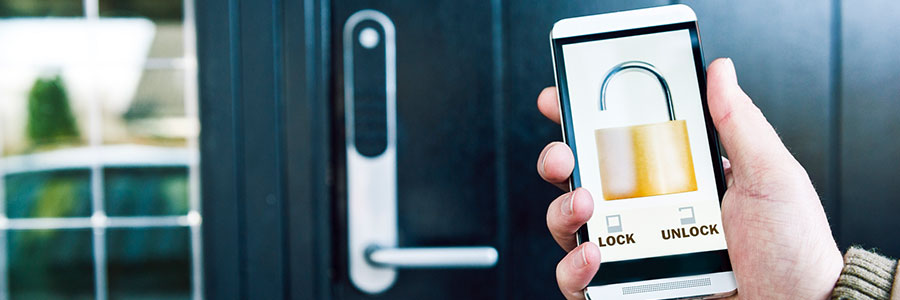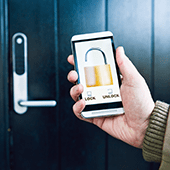 Cyber criminals will always be eyeing your data regardless of where it’s stored. That means even your trusty Android phone or iPhone isn’t safe. In fact, it may be more exposed to security risks than you think. These tips can help increase your mobile’s security.
Cyber criminals will always be eyeing your data regardless of where it’s stored. That means even your trusty Android phone or iPhone isn’t safe. In fact, it may be more exposed to security risks than you think. These tips can help increase your mobile’s security.
Set a strong password
Whether your device requires a 4-set or 6-set numerical PIN, a fingerprint, or a facial scan, set a lock that’s difficult to crack. This is not the strongest security measure by any means, but they provide a necessary initial barrier for intruders.
Major manufacturers like Apple and Samsung are innovating their products’ locking mechanisms and you’re doing yourself a favor by using them. To manage your device’s locks, follow these steps:
- iOS – Go to Settings > Touch ID & Passcode, enter your passcode, and switch on ‘Require Passcode.’ This is also where you can manage your Touch ID settings and adjust access controls (Recent Notifications, Today View, and more). If you’re using an iPhone X, go to ‘Face ID & Passcode.’
- Android – Go to the Settings page > Lock Screen and Security to set your passcodes. These feature names may vary per device.
Download applications only from official stores
For iPhone users, download only from the App Store, and for Android phones, Google Play Store. Downloading apps only from these platforms doesn’t guarantee that your phone will be 100% safe from malware, but doing so greatly reduces the likelihood of you downloading malicious programs disguised as legitimate apps.
Even Apple, which used to be the gold standard for software security, is no longer immune to system vulnerabilities. Despite having a strict policy on downloads (iPhone users can download only from the App Store), those with ‘jailbreak apps’ are exposed to a multitude of malicious entities. As a further precaution, download only apps that have high ratings and steer clear of downloads from unknown links.
Check your apps’ permissions
When you download certain apps, you’ll be asked to grant permission for it to access your data (files, contacts, photos, etc.). What most users don’t know is that some of these permissions also gain access to hardware controls such as those found in the device’s camera and microphone. And if a malicious app happens to slip through the cracks, these permissions can serve as a gateway for hackers.
Android and Apple have already improved their respective OS’s mechanisms to control what apps can access, but you can take it up a notch. Follow these steps to manage what apps can access on your phone:
- iOS – Go to Settings > Privacy to see your apps’ access level. For example, if you tap on Microphone, you’ll see all the apps that have access to your iPhone’s Microphone. If you wish to deny access to it, you can do so by turning privacy off.
- Android – Go to Settings > Apps, select an app, then tap ‘Permissions.’ From here, you can control every individual app’s access to your devices’ files.
Update apps and security software
We cannot stress this enough: As soon as they become available, download and update your OS and apps’ software.
In exceptional cases where certain versions of an OS are known to have bugs, not patching your device doesn’t make it any less exposed to risk. And here’s why: Most older OS versions have had to be patched because of a software vulnerability, and delaying its update to the latest version doesn’t make it safer. In fact, it’s far riskier to remain unpatched and wait for the next update.
These basic yet critical tips will help keep all your gadgets safe and your business data unharmed by cyber criminals. Boost your devices and your business’s defenses with dependable cyber security from our team — call us today!